
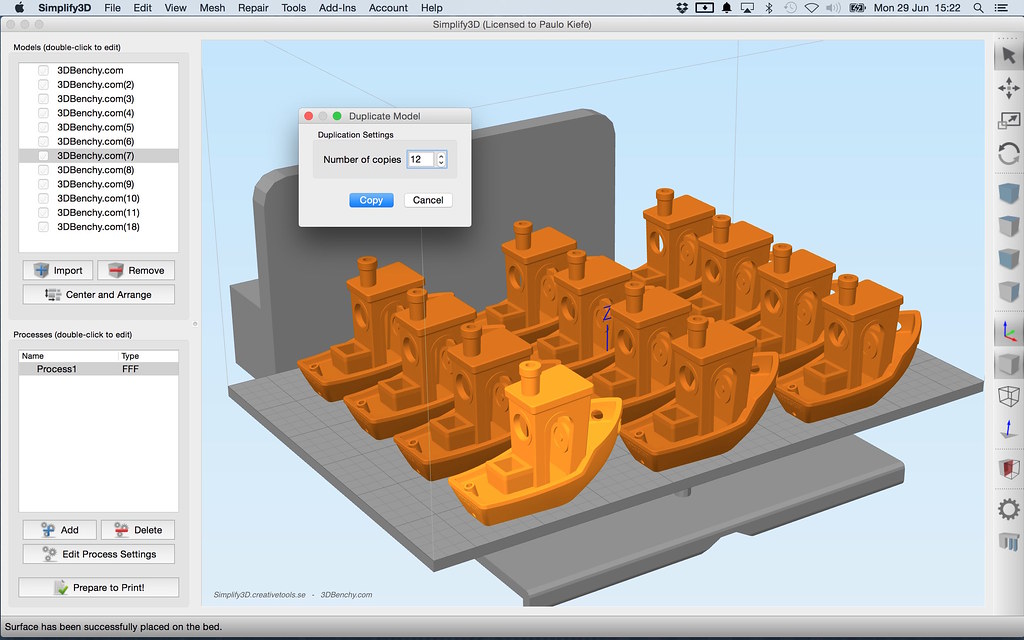
Quick Links: Modeling Software – Slicer Software – File Formats – Addons – Future Tech
3D Printing Software is the backbone of 3D printing—it turns your ideas into tangible creations. From slicer tools that prepare your files for printing to 3D modeling programs for intricate designs, this guide will simplify it all. Through concise summaries and in-depth articles, you’ll gain practical knowledge and technical skills that will level up your printing game.
Table of Contents
- Section 1 – Slicer Software
- Section 2 – 3D Modeling Software
- Section 3 – File formats Explained
- Section 4 – Troubleshooting Software Issues
- Section 5 – Industry-specific Software
- Section 6 – Software Add-ons and Plugins
- Section 7 – Software Reviews & Recommendations
- Section 8 – Future Tech, AI and Automation
- Summary
What Makes Us Different
This site brings together technical expertise and real-world experiences. You’ll find easy-to-follow tutorials, personal anecdotes, and insights from industry leaders. Whether you’re solving complex software issues or exploring cutting-edge automation trends, we aim to empower your 3D printing journey with relatable advice and credible sources.
Explore the Depth of Each Section
Each topic on this site is designed to connect you with answers, tips, and solutions. Start with condensed overviews, perfect for quick reference, and delve deeper into detailed articles tailored to your specific needs.
Return to Top1. Slicer Software: Preparing Your Prints for Success
Slicer software is the unsung hero of 3D printing—bridging the gap between your design and your printer. It takes your 3D model and “slices” it into thin layers, generating the G-code your printer needs to bring your ideas to life. With the right slicer settings, you can significantly improve print quality, minimize errors, and unlock advanced printing features.
Overview of Slicer Tools
When it comes to slicer software, you’re spoiled for choice. Programs like Cura, PrusaSlicer, and Simplify3D dominate the field, each offering unique features tailored to different user needs. Cura slicer beginner tips can help newcomers get started, while Simplify3D advanced slicing features explained reveal why some professionals lean toward premium tools. Free options like KISSlicer or Chitubox cater to hobbyists seeking efficient, no-cost alternatives.
Why Choosing the Right Slicer Matters
Did you know that the slicing process directly affects print strength, accuracy, and appearance? From support structures to infill patterns, slicers allow you to customize every detail of your 3D prints. If you’re tackling multi-material 3D prints, for example, you’ll need a slicer with robust material-handling capabilities like PrusaSlicer. Optimizing slicer settings is like fine-tuning an instrument—it requires practice but yields incredible results.
Customization for Better Results
Features like infill patterns and support placement can elevate your prints. Tutorials such as how to create custom supports in Cura slicer make it easier to fine-tune these aspects.
Real-World Insight
I remember a time when a beginner reached out, frustrated with uneven layers in their prints. They hadn’t realized their slicer’s default settings were not suited for their printer’s nozzle size. By adjusting the layer height and enabling custom supports in Cura slicer, they turned things around and started producing smooth, professional-quality prints. This small tweak, based on slicer settings, opened up a whole new world of possibilities for them.
Stay Informed with Expert Guidance
Our detailed pages on slicer software will include tutorials like how to optimize slicer settings for better prints and troubleshooting tips for fixing slicing errors like missing layers. For credible insights, we’ll also explore trusted sources like this Cura guide by Ultimaker [ultimaker.com/software/ultimaker-cura].
Return to Top2. 3D Modeling Software: Design With Precision and Creativity
3D modeling software is where the magic begins. It’s the tool that turns your concept into a printable 3D design. Whether you’re sculpting intricate artistic pieces, engineering functional prototypes, or drafting architectural models, the right software can transform your ideas into reality.
Beginner-Friendly Tools
Starting out doesn’t have to be overwhelming. User-friendly tools like Tinkercad and SketchUp provide intuitive interfaces ideal for absolute beginners. For example, Tinkercad step-by-step guide for beginners simplifies the process of creating basic 3D models, making it accessible even to those new to CAD (Computer-Aided Design). SketchUp, meanwhile, offers free tools for hobbyist designers perfect for casual projects.
Professional Design Software
As your skills grow, advanced options like Fusion 360, Blender, and ZBrush unlock more sophisticated features. Fusion 360 features for engineering design cater to professionals who need precise dimensions and functionality, while Blender provides the versatility to handle animation, rendering, and high-level modeling projects. Advanced topology techniques in Blender allow users to create complex designs with ease, and ZBrush offers a unique sculpting experience tailored for artistic creations.
Free vs Paid: Choosing the Right Tool
Deciding between free and paid software depends on your goals. Comparing free vs paid 3D modeling software highlights how free tools like Tinkercad provide great accessibility, while paid options like ZBrush deliver unparalleled detail for intricate artistic designs.
Real-World Insight
I once spoke with an architect who was designing models for urban spaces. While SketchUp was easy to use for drafting initial concepts, transitioning to Fusion 360 allowed them to add precise measurements and engineering details critical for prototyping. This shift not only improved the accuracy of their models but also streamlined the workflow, saving them hours of trial and error.
Tutorials and Comparisons
Learn how to create custom 3D models for animation or discover the basics of UV mapping in Blender for 3D printing. Each software excels in specific applications, such as Fusion 360 for engineering or Blender for gaming assets. For detailed reviews, check out these comparisons by 3DSourced [3dsourced.com/best-3d-modeling-software-for-beginners-and-professionals] and Tinkercad’s guide [autodesk.com/tinkercad/tutorials].
Return to Top3. File Formats: The Foundation of 3D Printing Success
In 3D printing, file formats are the critical bridge between your design and the final printed object. Understanding the strengths and limitations of various formats ensures seamless compatibility between your modeling software, slicer, and printer. From STL files for better 3D printing results to advanced formats like OBJ and G-code, this guide will help you navigate the complexities of 3D printing file types.
Overview of Common File Formats
STL: The Standard for 3D Printing
The STL file format is the industry standard, universally supported by nearly all modeling and slicing software. STL files represent the surface geometry of a 3D object using triangles, making them lightweight and easy to process. While STL excels in simplicity, it lacks the capability to store textures or materials.
OBJ: Enhanced Textures and Materials
For more complex projects, the advantages of using OBJ files come into play. Unlike STL, OBJ supports textures and materials, allowing you to add color or surface details. OBJ files are particularly popular for artistic and creative projects that require extra layers of visual complexity.
G-code: The Language of 3D Printers
G-code is the command language that tells your printer exactly how to build your model. Generated by slicer software, it controls every aspect of the printing process, from nozzle temperature to movement speed. Learning what G-code is and how it works is essential for troubleshooting and optimizing your prints.
Tools for File Conversion and Repair
Converting File Formats
Sometimes, your chosen modeling software may not output a compatible file format. Using conversion tools for STL to OBJ or vice versa can bridge this gap. Popular software options like MeshMixer and Fusion 360 offer built-in converters for hassle-free file transitions.
Repairing Corrupted Files
A corrupted or invalid file can halt your progress, but tools like Netfabb and MeshLab provide practical solutions for repairing invalid models. Whether it’s fixing holes in STL files or addressing non-manifold edges in OBJ formats, these tools ensure your files are print-ready.
Real-World Insight
I recall helping someone who struggled to print a complex OBJ file featuring intricate textures. Their slicer software kept rejecting the file due to tiny errors in the geometry. By using Netfabb to repair corrupted STL files for 3D printing, they successfully converted the OBJ into a fully functional STL, retaining the design’s integrity. This experience underscores how a basic understanding of file formats and repair tools can save hours of frustration.
Tutorials and Best Practices
- Learn how to export STL files for seamless 3D printing.
- Understand the key differences between STL vs OBJ file formats.
- Master G-code adjustments for improved print quality.
For a deeper dive into file format considerations, explore this guide by 3D Insider [3dinsider.com/3d-printing-file-formats/] and All3DP’s comprehensive breakdown [all3dp.com/what-are-the-most-common-3d-printing-file-formats/].
Return to Top4. Troubleshooting Software Issues: Solving Common 3D Printing Problems
Even the best 3D software isn’t immune to errors, and when things go wrong, it can halt your creative flow. Understanding and addressing software-related issues is vital to ensuring smooth and efficient 3D printing processes. From fixing slicing errors like missing layers to resolving file compatibility issues, this section provides practical solutions to common challenges.
Common Errors and Their Fixes
Slicing Errors
Problems such as missing layers, unwanted supports, or incorrect infill patterns are among the most frequent slicer-related issues. These errors often stem from incorrect settings or corrupted files. Learning how to troubleshoot slicing errors will empower you to quickly identify and fix problems. For example, adjusting settings like layer height, support density, and infill percentage can resolve many print imperfections.
File Compatibility Issues
File compatibility errors occur when your slicer software struggles to process models exported from a different program. Using conversion tools like MeshMixer or Netfabb can help bridge the gap between incompatible file formats, allowing your slicer to interpret the model correctly.
Software Crashes
Occasional crashes are an unfortunate reality of software tools. Ensuring your hardware meets the system requirements of your software, updating to the latest version, and optimizing large file sizes can reduce the frequency of crashes.
Tips for Optimizing Software Settings
Fine-tuning software settings is an art that can dramatically improve print quality. Tutorials like how to optimize slicer settings for better prints delve into advanced techniques such as adjusting nozzle temperatures, enabling dynamic layer heights, and tweaking retraction speeds. These adjustments not only enhance print quality but also minimize the risk of errors during slicing.
Real-World Insight
I once assisted a friend whose prints consistently failed due to missing layers. After carefully examining their slicer settings, we discovered that the model’s infill density was too low, causing structural weaknesses. By increasing the infill percentage and switching to an optimized pattern like gyroid, the prints improved significantly. This experience highlights how even minor adjustments can make a big difference.
Advanced Troubleshooting Guides
Explore how to export perfect STL files for slicing, or learn how to repair corrupted 3D model files with trusted tools like MeshLab. These guides will help you resolve problems that often seem overwhelming at first glance.
For further solutions, check out MeshMixer’s repair guide [meshmixer.com/troubleshooting-tips] or Netfabb’s tutorial on slicing errors [autodesk.com/netfabb/fixing-slicer-errors].
Return to Top5. Industry-Specific Software: Tailored Solutions for Every Field
3D printing is a versatile technology used across countless industries, and the software requirements can vary drastically depending on the application. From precision engineering to artistic creativity, specialized tools ensure your models meet the standards of your field. This section highlights key software solutions for architecture, engineering, and creative fields like animation and rendering.
Architectural Applications
Designing Detailed Models
Architects often rely on CAD software to create intricate and precise designs suitable for 3D printing. Tools like SketchUp and Fusion 360 offer powerful features for modeling urban layouts, furniture prototypes, and decorative elements. Using top 3D modeling tools for architectural designs ensures compatibility and accuracy for large-scale projects.
Visualization and Prototyping
Rendering tools like Rhino allow architects to create highly realistic visualizations of their designs before committing to physical prototypes. These programs integrate seamlessly with 3D printers to bring initial concepts to life. Tutorials such as how to design architectural models for 3D printing delve deeper into this workflow.
Engineering Precision
CAD Tools for Prototyping
Engineering applications demand software with high precision and advanced functionalities. Fusion 360 and SolidWorks are renowned for their ability to handle complex geometries and assemblies. Best CAD software for engineering prototypes helps engineers streamline their design process, producing functional prototypes with minimal trial and error.
Structural Analysis
Beyond modeling, engineering tools often incorporate simulation features to test strength and durability. Programs like ANSYS pair well with CAD software to ensure 3D-printed components meet industry standards.
Creative Fields
Animation and Gaming
For artists and game developers, software like Blender and ZBrush provide unparalleled sculpting and rendering capabilities. These tools excel in creating 3D models for animation and gaming assets, enabling professionals to bring their creative visions to life.
Film Rendering and Artistic Projects
In film and media, 3D modeling programs play a pivotal role in creating props, assets, and visual effects. For instance, Cinema 4D offers tools for rendering realistic 3D visuals and seamlessly integrates with production pipelines.
Real-World Insight
An engineer once approached me seeking advice on designing a custom prototype for an automotive project. They were struggling to balance precision with speed in their CAD workflow. After switching to Fusion 360, they discovered its advanced simulation features could test the prototype’s strength before printing. This change not only saved time but ensured their design met rigorous industry standards.
Tutorials and Resources
Explore how to optimize CAD files for 3D printing, or dive into comparisons of best software for product design and development. For deeper insights, check out Fusion 360’s engineering guide [autodesk.com/fusion360/engineering-guide] or Blender’s creative tips [blender.org/tutorials/creative-uses].
Return to Top6. Software Add-Ons and Plugins: Enhancing Your 3D Workflow
When it comes to 3D printing and modeling, even the best software can benefit from a little extra power. That’s where add-ons and plugins come into play. These extensions can expand the functionality of slicer software, streamline modeling workflows, and introduce new features that save time and effort. Whether you’re looking to fine-tune plugins to enhance Cura slicer software or explore Blender modeling add-ons, there’s an option for every need.
Here are the Top Plugins for creating custom supports in slicers.
Add-Ons for Slicer Software
Cura Plugins
Cura is one of the most plugin-friendly slicers available, offering a wide range of extensions to improve performance and functionality. Plugins such as the Cura OctoPrint Connection allow you to control your printer remotely, while the Custom Supports Plugin provides greater flexibility in support placement. These tools are essential for tackling advanced tasks like multi-material 3D printing or optimizing complex designs.
PrusaSlicer Add-Ons
PrusaSlicer users can take advantage of add-ons like ColorPrint to introduce vivid multi-color capabilities. For hobbyists printing with resin, plugins tailored to improve slicing speed and accuracy are invaluable.
Extensions for Modeling Software
Blender Plugins
Blender’s rich ecosystem of plugins caters to professionals and hobbyists alike. Tools like HardOps streamline hard-surface modeling, while UV Packmaster optimizes UV mapping for complex designs. These extensions empower users to leverage advanced topology techniques in Blender with ease.
Fusion 360 Add-Ons
For precision-focused workflows, Fusion 360 offers add-ons such as the Eagle PCB Integration, perfect for prototyping electronics. Additionally, the Mesh Enabler extension allows users to convert mesh files into editable solids, enhancing its versatility for different industries.
Why Plugins Matter
Add-ons and plugins are like having extra tools in your toolkit. They enhance efficiency, add new features, and allow for greater customization. Whether you’re optimizing best slicer software plugins for resin printing or using extensions for top modeling tools for architectural designs, plugins can dramatically improve your workflow.
Real-World Insight
I once collaborated with a maker working on a complex multi-color print for an art installation. They were struggling with Cura’s default support settings, which didn’t meet their creative vision. By installing the Custom Supports Plugin and experimenting with settings, they achieved the perfect balance of support strength and aesthetic detail. This small plugin made all the difference in realizing their artistic goals.
Tutorials and Recommendations
Discover how to install plugins in Cura slicer or learn about the best plugins for exporting G-code. For more ideas, explore All3DP’s guide to slicer plugins [all3dp.com/best-cura-plugins-and-add-ons] or Blender Nation’s curated list of add-ons [blendernation.com/add-ons-for-enhancing-workflows].
Return to Top7. Software Reviews and Comparisons: Choosing the Best Tools for Your Needs
With so many 3D software options available, selecting the right tool can feel overwhelming. That’s why reviews and comparisons are invaluable—they highlight the pros, cons, and unique features of each program, helping you make informed decisions. From the best 3D modeling software for beginners to the top slicer software for resin printers, this section delves into the tools that suit your goals and expertise.
Reviewing Popular Slicer Software
Cura
As one of the most popular free slicers, Cura is often recommended for its robust features and accessibility. It’s ideal for hobbyists, offering pre-configured profiles and a user-friendly interface. However, professionals may find its advanced settings less refined compared to premium alternatives. For detailed insights, explore Cura slicer beginner tips and tricks.
PrusaSlicer
PrusaSlicer shines for its multi-material capabilities and advanced customization options. Its intuitive layout and community-driven updates make it a go-to for enthusiasts and professionals alike. Reviews often praise its efficient handling of multi-material 3D printing projects.
Simplify3D
Simplify3D stands out for its superior performance and support structure control. While its price tag may deter casual users, professionals value its ability to handle complex prints with precision. Comparing free vs paid slicer software options often reveals why Simplify3D remains a top choice for advanced users.
Comparing 3D Modeling Software
For Beginners
Tools like Tinkercad and SketchUp are ideal for beginners seeking simplicity. Tinkercad step-by-step guide for beginners highlights its drag-and-drop interface, while SketchUp offers free tools for hobbyist designers.
For Professionals
Professionals in engineering, animation, and artistic fields require advanced tools like Fusion 360, Blender, and ZBrush. These programs deliver the precision and features needed for complex projects. For example, Fusion 360 features for engineering design are tailored for creating mechanical parts, while Blender excels in 3D modeling for gaming and animation.
Factors to Consider in Software Comparisons
- Features vs. Cost: Free tools like Tinkercad are excellent for beginners, but paid tools like Simplify3D and ZBrush unlock advanced functionalities.
- Specific Applications: Different software excels in specific areas—Fusion 360 for engineering, Blender for gaming, and Cura for slicing. Understanding your project’s needs is key.
- Ease of Use: Choose software that matches your skill level and workflow preferences.
Real-World Insight
A small business owner I worked with was debating between Blender and Fusion 360 for their prototyping needs. While Blender offered creative flexibility, they eventually chose Fusion 360 for its precise engineering features. This decision not only streamlined their process but also helped them secure a client who required exact specifications for prototypes.
Reviews and Resources
- Explore All3DP’s rankings of best software for creating complex 3D models [all3dp.com/best-3d-modeling-software].
- Check out 3DSourced’s comparison of top slicer software for 3D printing [3dsourced.com/best-slicer-software-reviews].
- Dive into Blender Guru’s breakdown of advanced features in Blender [blenderguru.com/tutorials/].
8. Future Tech: AI and Automation in 3D Printing
The future of 3D printing lies at the cutting edge of technology, with artificial intelligence (AI) and automation paving the way for greater efficiency, precision, and creativity. These emerging tools are revolutionizing workflows, from AI-driven 3D model generation to automated slicer optimizations. By integrating these advancements into your process, you can stay ahead of the curve and unlock incredible possibilities.
AI in 3D Model Creation
AI-Driven Generative Tools
Modern AI tools enable creators to generate 3D models from scratch with minimal effort. Programs powered by machine learning can analyze design intent and suggest optimized geometries. For instance, AI-powered software for 3D model creation like Meshy or Autodesk Generative Design can produce organic, structurally sound designs that would be challenging to create manually.
Automating Repetitive Tasks
AI also excels at automating time-consuming tasks, such as fixing non-manifold geometries, optimizing supports, and enhancing infill patterns. These tools reduce the need for manual intervention, allowing users to focus on innovation rather than tedious adjustments.
Automation in Workflow Optimization
AI-Powered Slicers
Emerging slicer software integrates AI to analyze models and recommend the best settings for print success. Tutorials on how to use AI for optimizing 3D print settings demonstrate how AI tools can reduce print times while maintaining quality.
Real-Time Printer Monitoring
Automation extends beyond the software itself. Real-time monitoring systems use sensors and AI to detect potential printing errors, such as warping or layer shifts, and make adjustments on the fly. This technology reduces wasted material and ensures consistent print quality.
Trends Shaping the Future
Machine Learning in Customization
Machine learning algorithms are being used to create AI-driven 3D model generators that adapt designs based on user input or environmental factors. This trend is particularly valuable for industries like automotive or aerospace, where precise customization is critical.
AI for Sustainability
AI is also playing a role in reducing waste by optimizing material usage and improving energy efficiency during the printing process. As automation becomes more sophisticated, sustainable practices will become easier to implement across various industries.
Real-World Insight
I remember speaking to a jewelry designer who experimented with generative AI tools for creating intricate ring designs. These tools not only accelerated the design process but also suggested patterns they hadn’t considered, resulting in a stunning collection that delighted their customers. The experience highlighted how AI can serve as both a creative partner and a practical problem solver.
Resources for Exploring Future Tech
Stay informed about the latest advancements in AI and automation. Explore All3DP’s article on automation trends in 3D printing [all3dp.com/ai-automation-3d-printing-future], or dive into this Autodesk guide to AI-driven tools for generative design [autodesk.com/generative-design/ai-tools].
Return to TopSummary: Explore and Elevate Your 3D Printing Skills
From slicer tools to industry-specific software and emerging AI technologies, this page provides a comprehensive overview of essential 3D printing software. Each section offers insights into practical applications, beginner-friendly tips, and professional-level tools, ensuring there’s something for every skill level and creative goal. Whether you’re optimizing slicer settings, troubleshooting errors, or exploring futuristic workflows, these resources will help you master the art of 3D printing.
Visit our 3D Software Detail Pages:
- Slicer Software
- 3D Modeling Software
- 3D Printing File Formats
- 3D Printer Software Troubleshooting
- 3D Printer Software by Industry
- 3D Printing Software Add-ons
- 3D Printer Software Reviews
- Future Tech of 3D Software

Glossary of Key 3D Printing Terms
| Keyword | Definition |
|---|---|
| STL | Standard file format for representing 3D objects using surface geometry. |
| G-code | The command language used by 3D printers to execute print instructions. |
| Infill Pattern | The internal structure of a 3D print, affecting strength and material usage. |
| Support Structures | Temporary printed elements used to hold up overhanging parts. |
| Layer Height | Thickness of each layer in a 3D print, impacting resolution and print time. |
| UV Mapping | A technique for applying 2D textures to 3D models for artistic effects. |
| Non-Manifold Edge | A geometry issue where edges are shared by more than two faces. |
| Dynamic Layer Height | Automatically adjusting layer thickness to balance speed and detail. |
| Multi-Material Printing | Printing using multiple filament types or colors in a single object. |
| Resin Printing | A 3D printing method using liquid resin cured by UV light for high resolution. |

