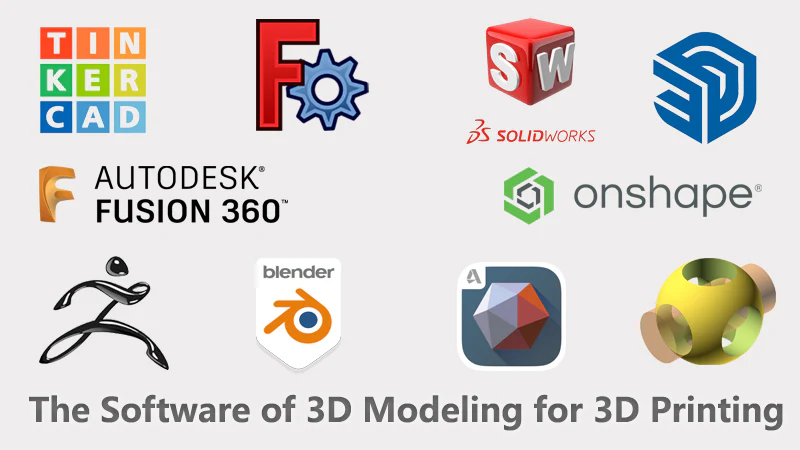

1. Introduction
What is 3D Modeling Software?
3D modeling software is the cornerstone of digital design, allowing users to create, modify, and manipulate three-dimensional objects on a computer, and just one of the 3D printing software you will need.. These virtual models are used across numerous industries—engineering, animation, architecture, and, notably, 3D printing. Whether designing a product prototype or sculpting a character for a game, 3D modeling software provides the tools necessary to bring ideas to life.
Industries That Rely on 3D modeling software explained
- Engineering & Manufacturing – Companies use CAD software for designing complex mechanical parts and machinery.
- Animation & Game Development – Studios rely on 3D modeling software like Blender and Maya for creating characters and environments.
- Architecture & Interior Design – Tools like SketchUp help designers visualize spaces before construction.
- 3D Printing & Prototyping – Software optimized for 3D printing allows users to create ready-to-print digital models.
Choosing the Right Software for Your Needs
Finding the best 3D modeling software isn’t just about functionality—it’s about matching your needs with the right tool. A beginner learning basic 3D printing designs will need different software than a professional working on high-detail animation models. Likewise, someone designing mechanical parts requires precision-focused CAD software instead of artistic sculpting tools.
The upcoming sections will break down different types of 3D modeling software, key features to look for, and how the top programs compare in usability, industry applications, and pricing.
2. Types of 3D Modeling Software
Not all 3D modeling software works the same way—different tools are designed for different workflows, whether it’s precise engineering, artistic sculpting, or polygon-based modeling for animation. Understanding these distinctions is crucial to picking the right software for your needs.
1. Parametric vs. Polygonal vs. Sculpting-Based Modeling
- Parametric Modeling (CAD Tools)
- Used in engineering, manufacturing, and product design.
- Objects are created using precise dimensions and constraints.
- Best for functional parts, mechanical designs, and technical models.
- Examples: Fusion 360, SolidWorks, FreeCAD.
- Polygonal Modeling (Mesh-Based Design)
- Primarily used in animation, gaming, and visualization.
- Objects are built from vertices, edges, and faces (mesh geometry).
- Best for organic shapes, characters, and low-poly models.
- Examples: Blender, Maya, 3ds Max.
- Sculpting-Based Modeling (Digital Clay Approach)
- Allows artists to manipulate models like virtual clay.
- Used heavily in character design, film effects, and figurine modeling.
- Best for high-detail organic models and artistic creations.
- Examples: ZBrush, Blender Sculpt Mode, Mudbox.
2. CAD vs. Artistic Modeling Software
Understanding the difference between Computer-Aided Design (CAD) software and artistic modeling tools is essential for choosing the right program.
| CAD Software | Artistic Modeling Software |
|---|---|
| Focuses on precision, parametric constraints | Focuses on creativity, organic shapes |
| Used for product design, engineering, architecture | Used for characters, animations, gaming assets |
| Works with technical units (mm, inches) | Works with mesh-based geometry |
| Examples: Fusion 360, SolidWorks, FreeCAD | Examples: Blender, Maya, ZBrush |
3. Open-Source vs. Paid Software
- Open-Source Software:
- Free to use with full feature sets.
- Large community support, frequent updates.
- Ideal for hobbyists and self-learners.
- Examples: Blender, FreeCAD.
- Paid Software:
- Often used in professional industries.
- Comes with dedicated support and advanced features.
- Typically subscription-based or one-time purchase.
- Examples: Fusion 360, Maya, SolidWorks.
3. Key Features to Look for in 3D Modeling Software
When choosing 3D modeling software, it’s essential to evaluate features that align with your goals—whether it’s 3D printing, animation, engineering, or architectural design. Here are the most critical factors to consider:
1. Ease of Use & Learning Curve
- Beginner-Friendly Interface – Simple UI layouts, drag-and-drop functionality, and tooltips for guidance.
- Interactive Tutorials & Documentation – Step-by-step guides to help users understand core modeling functions.
- Customizable Workspaces – Ability to adjust menus, shortcuts, and toolsets for efficiency.
2. Modeling Capabilities & Toolset
- Mesh Editing Tools – Essential for modifying polygonal models.
- Parametric Design Features – Allows precise control for CAD-based modeling.
- Sculpting & Organic Modeling Options – Useful for character design and artistic creations.
- Boolean Operations & Advanced Shape Manipulation – Helps with complex object creation.
3. Rendering & Visualization Capabilities
- Photorealistic Rendering Engines – Cycles (Blender), Arnold (Maya), or KeyShot (Fusion 360).
- Material & Texture Support – Ability to apply realistic surfaces, colors, and finishes.
- Lighting & Shadows Controls – Enhances model realism for presentations or animations.
4. 3D Printing Compatibility & File Export Options
- STL & OBJ Export Support – Essential for 3D printing.
- Mesh Cleanup & Optimization Tools – Ensures watertight models for printing without errors.
- Slicing Software Integration – Direct compatibility with Cura, PrusaSlicer, and other printing prep tools.
5. Industry Applications & Specialization
- Engineering & CAD Focus – Fusion 360, SolidWorks, and FreeCAD for precise technical modeling.
- Animation & Game Development – Blender, Maya, and 3ds Max for character and environment creation.
- Architectural Visualization & Construction – SketchUp, Rhino, and Revit for 3D structural modeling.
6. Pricing & Licensing Considerations
- Free vs. Paid Models – Open-source vs. subscription-based or one-time-purchase software.
- Personal vs. Professional Licenses – Free versions often have limitations on commercial use.
- Cloud-Based vs. Offline Access – Some software (Fusion 360) requires internet connectivity.
4. Tinkercad: The Beginner’s Gateway to 3D Design

Tinkercad is one of the most accessible 3D modeling tools available, designed specifically for beginners and educators. Its intuitive, browser-based interface makes it easy for newcomers to start creating models without downloading complex software.
Why Tinkercad is Ideal for Beginners
- Drag-and-Drop Simplicity – No need for advanced technical skills; users can create models by combining basic geometric shapes.
- Cloud-Based Access – No installations required; works directly in a web browser.
- Free to Use – No subscription or payment barriers, making it an excellent starting point for hobbyists.
- Integrated with 3D Printing – Exports directly in STL format for seamless printing.
Features & Tools Overview
- Shape Library – Pre-made objects that users can modify and assemble.
- Grouping & Alignment Tools – Simple ways to combine parts into complex designs.
- Codeblocks & Circuit Design – Useful for educational applications beyond standard modeling.
- Export Options – Compatible with slicing software and printing workflows.
Limitations of Tinkercad
- Not Suitable for Complex Models – Lacks advanced sculpting and mesh editing tools.
- Basic Functionality Compared to Professional Software – Designed for beginners rather than engineers or animators.
- Limited File Compatibility – Primarily exports STL and OBJ but lacks formats like STEP or IGES for CAD applications.
Best Use Cases for Tinkercad
- Educators & Students – Great for classroom environments introducing 3D design.
- Quick Prototyping & Hobbyist Projects – Best for small-scale designs that don’t require complex edits.
- First-Time 3D Printing Users – Ideal for learning basic modeling without the complexity of professional tools.
Tinkercad is a fantastic introduction to 3D modeling, but it’s just the beginning.
5. Blender: Professional Power in an Open-Source Package

Blender is one of the most powerful and versatile 3D modeling tools available, offering a comprehensive suite of features for animation, sculpting, rendering, and even video editing. Unlike most professional-grade software, Blender is completely free and open-source, making it a favorite among artists, indie developers, and hobbyists alike.
Why Blender Stands Out
- 100% Free & Open-Source – No paywalls or limited versions, fully accessible to all users.
- Industry-Level Rendering – Blender’s Cycles & Eevee render engines provide photorealistic visuals.
- Advanced Sculpting & Mesh Tools – Supports organic modeling with dynamic topology.
- Supports Animation, VFX, and Game Assets – Not just for modeling; used in full productions.
- Active Community & Constant Updates – Regularly improved by thousands of contributors worldwide.
Key Features & Capabilities
- Polygonal Modeling – Mesh-based design for high-detail creations.
- Sculpting Tools – Digital clay workflow for organic modeling.
- UV Mapping & Texture Painting – Advanced texturing options.
- Animation & Rigging – Used for character creation in games and films.
- Physics Simulations – Handles cloth, fluids, smoke, and rigid body dynamics.
- Rendering Engines – Cycles (Ray Tracing) and Eevee (Real-Time Rendering).
Challenges & Learning Curve
- Steep Learning Curve – Complex interface with many functions, requiring time to master.
- High Processing Demands – Heavy scenes require powerful GPUs for smooth performance.
- Workflow Customization – Highly flexible but may feel overwhelming at first.
Best Use Cases for Blender
- Animation & Game Development – Preferred by indie game creators and animators.
- 3D Printing & Model Optimization – Capable of exporting printable STL files.
- VFX & Film Industry – Used for special effects and post-production editing.
- Concept Art & Prototyping – Ideal for sculpting and generating digital assets.
Blender’s versatility makes it a powerhouse for professionals and hobbyists alike, but it does take time to master.
6. Fusion 360: Precision CAD for Engineers & Hobbyists

Fusion 360 is a leading CAD (Computer-Aided Design) software developed by Autodesk, blending parametric design with powerful engineering tools. Unlike traditional CAD programs that are strictly commercial, Fusion 360 offers a free version for hobbyists, making it accessible while retaining professional-grade functionality.
Why Fusion 360 is a Game-Changer in CAD
- Parametric & Direct Modeling – Allows precise design adjustments with real-world constraints.
- Cloud-Based Collaboration – Enables teams to work on designs from anywhere.
- Integrated Simulation & Manufacturing Tools – Used for stress testing and CNC machining.
- Compatible with 3D Printing – Exports in STL, STEP, and other formats for smooth prototyping.
Key Features & Capabilities
- Advanced Parametric Design – Modify models based on defined measurements.
- Assembly & Joint Simulation – Test mechanical interactions before production.
- Generative Design – AI-driven optimizations for lightweight, high-performance models.
- Rendering & Visualization – High-quality previews for professional presentations.
Limitations of Fusion 360
- Requires Internet Access – Cloud-based storage means constant connectivity is needed.
- Subscription for Full Features – While free for hobbyists, some advanced features require a paid plan.
- Learning Curve for Beginners – More technical than simple modeling tools like Tinkercad.
Best Use Cases for Fusion 360
- Mechanical Engineering & Product Design – Essential for precision components.
- 3D Printing & Rapid Prototyping – Works well for functional parts.
- Collaborative Projects & Cloud Workflows – Ideal for teams designing together.
Fusion 360 bridges the gap between hobbyist accessibility and professional engineering tools, making it a top choice for CAD users.
7. SketchUp: Architectural & Hard Surface Modeling Simplified
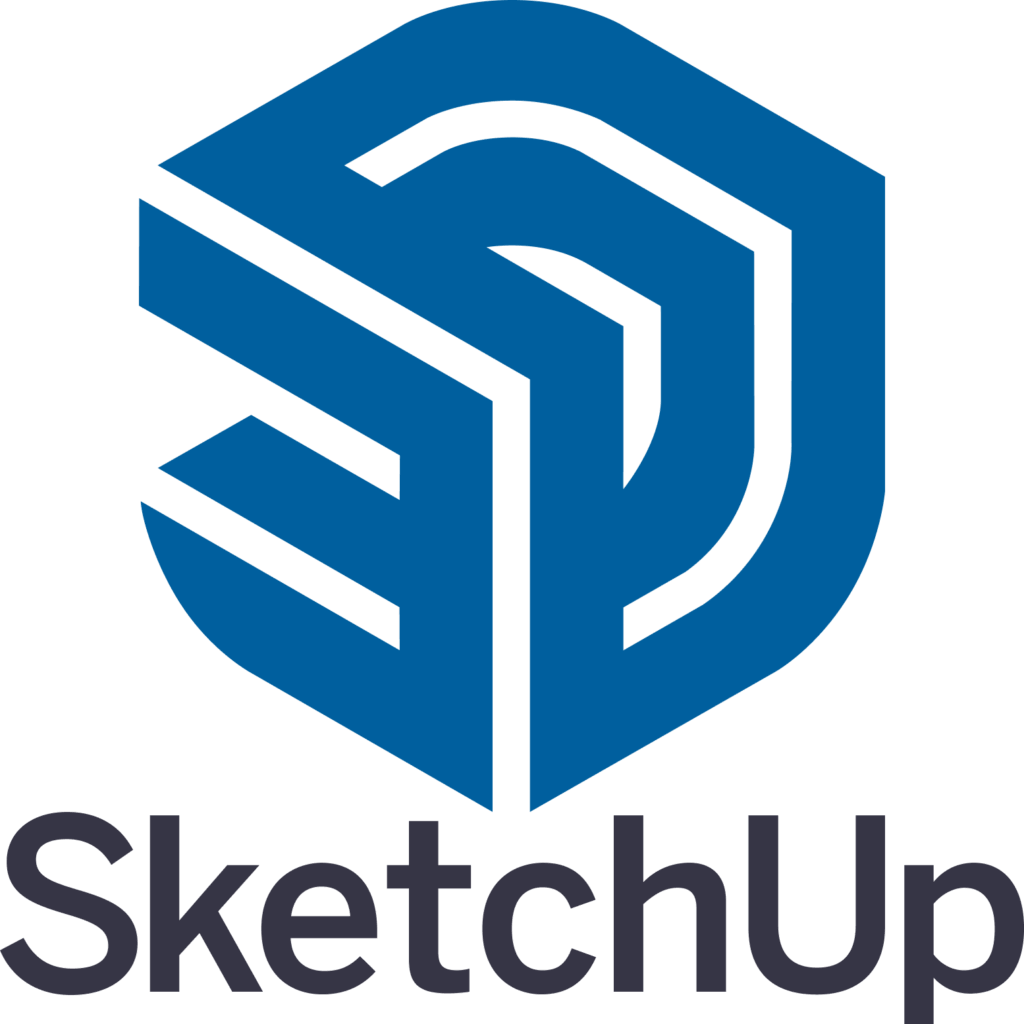
SketchUp is a widely used 3D modeling software known for its ease of use and intuitive interface, making it particularly popular among architects, interior designers, and professionals working on hard-surface models. Unlike CAD-focused programs such as Fusion 360, SketchUp prioritizes visualization and conceptual design, making it a go-to tool for those looking to create buildings, furniture, and structural elements rather than detailed mechanical parts.
Why SketchUp is Popular for Architecture
- Intuitive Drag-and-Drop Interface – Designed for ease of use with minimal complexity.
- Perfect for Hard-Surface Modeling – Ideal for buildings, interiors, and furniture design.
- Strong Visualization Tools – Supports rendering plugins for photorealistic previews.
- Extensive Model Library – Access to 3D Warehouse, which provides a massive collection of premade assets.
Key Features & Capabilities
- Push-Pull Modeling – One of SketchUp’s signature tools for easily extruding shapes into 3D objects.
- Layer & Component System – Helps organize complex models efficiently.
- Plugins & Extensions – Expand functionality with rendering tools like V-Ray or architectural extensions.
- Integration with CAD & BIM Software – Works with Revit, AutoCAD, and other industry-standard tools.
Limitations of SketchUp
- Not Ideal for Organic Sculpting – Best suited for geometric models rather than freeform shapes.
- Limited Parametric Features – Doesn’t offer the precision of software like Fusion 360 or SolidWorks.
- Free Version Has Export Restrictions – SketchUp Free doesn’t allow CAD export formats like DWG.
Best Use Cases for SketchUp
- Architectural Visualization – Great for creating home layouts, commercial spaces, and urban planning models.
- Interior & Furniture Design – Supports detailed room layouts and custom furniture creation.
- Conceptual Modeling & Rapid Prototyping – Ideal for early-stage ideas before transitioning into detailed CAD models.
SketchUp is a powerful tool for anyone working in architecture, interior design, and hard-surface modeling, but it’s not as precise for mechanical or organic designs.
8. MatterControl: Tailor-Made for 3D Printing Workflow
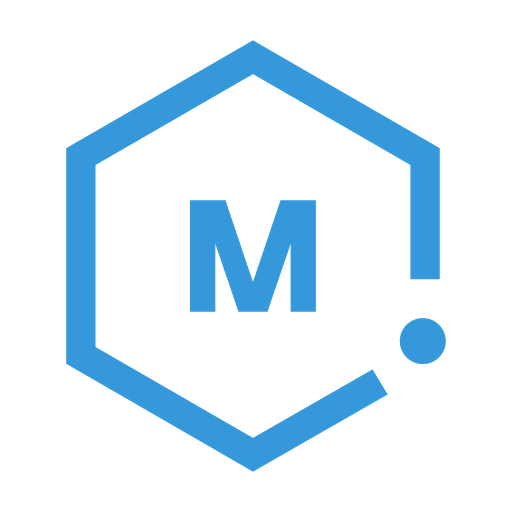
MatterControl is unique in the 3D modeling software space because it is designed specifically for 3D printing. Unlike other modeling programs that cater to animation or CAD precision, MatterControl combines modeling and slicing functions, making it ideal for quick, print-ready designs without needing separate software for slicing.
Why MatterControl is Ideal for 3D Printing Enthusiasts
- All-in-One Workflow – Supports modeling, slicing, and printer control in one application.
- Parametric Design Features – Allows users to adjust dimensions for precise functional parts.
- Strong STL Compatibility – Optimized for exporting directly to 3D printers.
- Free & Open-Source – Accessible to hobbyists without costly subscriptions.
Key Features & Capabilities
- Integrated Slicing – No need for external slicers; sends files straight to 3D printers.
- Library of Pre-Made Parts – Speeds up design creation with ready-to-use components.
- Print Preview & Bed-Leveling Tools – Helps ensure successful prints before starting.
- Support Structure Generation – Automatically adds supports for complex prints.
Limitations of MatterControl
- Not Ideal for High-Detailed Modeling – Lacks sculpting tools found in Blender or ZBrush.
- Limited Animation & Rendering Features – Primarily focused on functional parts.
- Small User Base Compared to Major 3D Software – Fewer tutorials and community support than Blender or Fusion 360.
Best Use Cases for MatterControl
- Rapid 3D Printing Prototyping – Great for designing print-ready objects.
- Functional Parts & Engineering Components – Supports precise dimensioning for practical applications.
- Users Looking for a Streamlined Printing Workflow – Eliminates the need to juggle modeling and slicing separately.
MatterControl is a fantastic 3D printing-first software, making it a go-to for those focused on creating functional, printable designs rather than animation or sculpting.
9. Side-by-Side Software Comparison
To help users choose the right 3D modeling software, here’s a feature-by-feature breakdown comparing the top options covered earlier.
Comparison Table: Features & Capabilities
| Download Software | Ease of Use | Free Version | Best For | Export Formats | 3D Printing Friendly | Advanced Modeling Tools | Rendering Support |
|---|---|---|---|---|---|---|---|
| Tinkercad | ⭐⭐⭐⭐⭐ | Yes | Beginners, quick prints | STL, OBJ | Yes | No | No |
| Blender | ⭐⭐ | Yes | Animation, sculpting, game assets | STL, OBJ, FBX | Limited | Yes (sculpting, mesh tools) | Yes (Cycles, Eevee) |
| Fusion 360 | ⭐⭐⭐ | Free for hobbyists | Engineers, precise modeling | STEP, IGES, STL | Yes | Yes (parametric modeling) | Yes (basic visualization) |
| SketchUp | ⭐⭐⭐⭐ | Limited free version | Architecture, interior design | STL, DWG, 3DS | Yes (basic features) | Yes (hard-surface design) | Yes (with extensions) |
| MatterControl | ⭐⭐⭐⭐ | Yes | 3D printing workflow | STL, GCODE | Built-in slicer | No | No |
Key Takeaways from the Comparison
- Best for Absolute Beginners → Tinkercad (quick learning, easy-to-use)
- Best for Animation & Advanced Modeling → Blender (powerful but complex)
- Best for Engineering & Precision Design → Fusion 360 (ideal for parametric modeling)
- Best for Architecture & Hard-Surface Modeling → SketchUp (strong for building layouts)
- Best for Seamless 3D Printing Workflow → MatterControl (all-in-one printing and slicing)
10. How to Choose the Right Software for Your Needs
With so many 3D modeling software options available, selecting the right software depends on your specific goals. Whether you’re creating animations, engineering precise models, designing architecture, or optimizing for 3D printing, matching your workflow to the correct tool ensures efficiency and ease of use.
Factors to Consider When Choosing 3D Modeling Software
- Skill Level – Are you a beginner looking for an easy interface or an advanced user requiring complex tools?
- Primary Purpose – Animation, engineering, sculpting, architecture, or 3D printing?
- Budget – Do you need free open-source tools or advanced paid software?
- File Compatibility – Will your models need STL for 3D printing, FBX for game development, or STEP for CAD?
- Rendering & Visuals – Do you need high-quality textures and lighting, or are you focused purely on functional modeling?
Software Recommendations Based on Use Case
| Use Case | Best Software Choice | Alternative Options |
|---|---|---|
| Absolute Beginners | Tinkercad | SketchUp Free |
| Animation & Gaming | Blender | Maya, 3ds Max |
| Engineering & CAD | Fusion 360 | SolidWorks, FreeCAD |
| Architectural Design | SketchUp | Revit, Rhino |
| 3D Printing Workflow | MatterControl | Tinkercad, Fusion 360 |
Future-Proofing Your Skills
Selecting software that aligns with long-term industry trends helps ensure that your skills remain relevant. Blender, for example, is constantly evolving with professional-grade features, while Fusion 360 and SketchUp remain staples in engineering and architecture. If you’re serious about expanding your expertise, consider investing time in learning multiple tools, as hybrid workflows often produce the best results.
11. Honorable Mentions & Emerging Alternatives
While the previous sections covered the most widely used 3D modeling software, there are plenty of alternative tools that cater to specific niches or emerging trends.
Niche Software for Specialized Modeling
- ZBrush – Industry-leading sculpting software, perfect for high-detail organic modeling.
- Houdini – Best for procedural modeling and visual effects in films and games.
- FreeCAD – An open-source CAD tool, great for engineers looking for free alternatives to Fusion 360.
- Onshape – Cloud-based CAD for collaborative product design projects.
- Nomad Sculpt – Mobile-friendly sculpting app, useful for quick modeling on the go.
Emerging Trends in 3D Modeling Software
- Cloud-Based 3D Modeling – More software is shifting toward browser-based tools for real-time collaboration (Onshape, Vectary).
- AI-Assisted Design – Some platforms are integrating AI-driven modeling, speeding up design workflows (Adobe Substance 3D, Runway ML).
- VR-Based 3D Modeling – Programs like Gravity Sketch allow users to design in virtual reality environments.
- Hybrid CAD & Artistic Tools – Blending engineering precision with creative flexibility (Plasticity, Shapr3D).
Choosing Lesser-Known Software for Unique Applications
If none of the mainstream options fit your specific needs, exploring smaller or emerging software could offer better customization and workflow efficiency.
- Want the best sculpting experience? → Try ZBrush or Nomad Sculpt.
- Need an intuitive, mobile-friendly CAD tool? → Shapr3D is a solid alternative.
- Interested in procedural modeling & simulations? → Houdini dominates this space.
12. Conclusion & Next Steps
Choosing the right 3D modeling software can be the defining factor in the success of your creative or technical projects. Whether you’re an aspiring engineer, a game developer, or a 3D printing enthusiast, the right tool shapes both your workflow and end results.
Key Takeaways from the Guide
- Beginners thrive with Tinkercad and SketchUp – Easy-to-use and accessible.
- Blender dominates artistic and animation work – A powerhouse for sculpting and rendering.
- Fusion 360 is unmatched in CAD precision – Ideal for engineering and mechanical design.
- MatterControl streamlines 3D printing workflows – A tailored choice for print-ready models.
- Exploring alternatives broadens possibilities – ZBrush, Houdini, FreeCAD, and emerging cloud-based platforms cater to specialized needs.
Your Next Steps
- Start with a free tool – If you’re new, begin with Tinkercad or Blender before transitioning to paid software.
- Join a community – Reddit, Discord, and official forums help accelerate learning.
- Experiment & practice – The more you model, the faster you improve.
- Consider hybrid workflows – Pair CAD tools with sculpting software for complex projects.
- Stay updated – New features and trends in 3D modeling continue to evolve.
After you design your 3D model, you will need a 3D Slicer Software to set it up for your specific printer.


